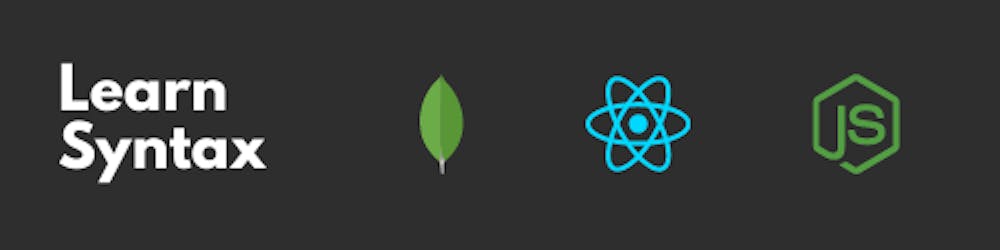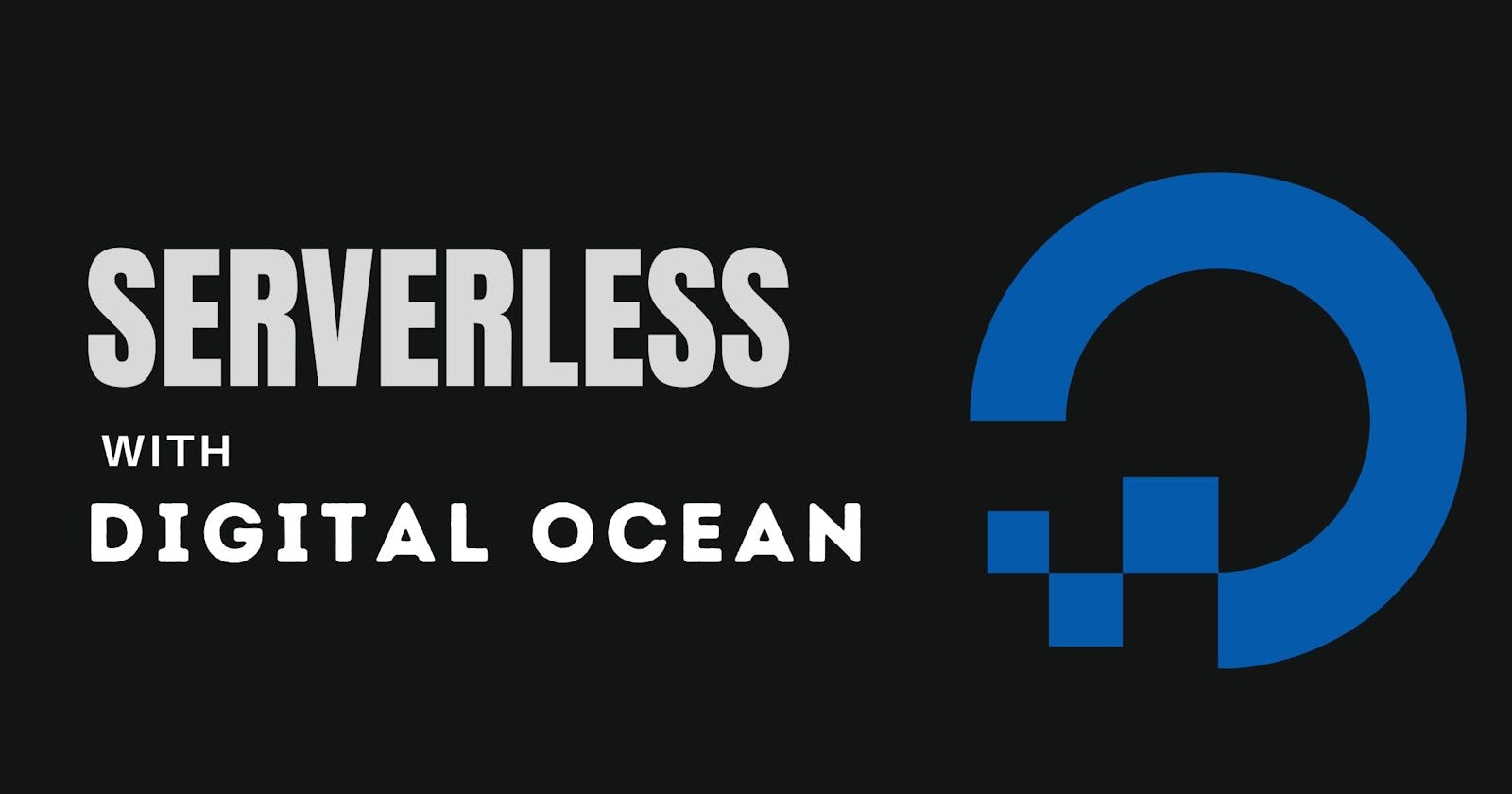Table of contents
- 🎳 Getting started with DO Functions
- 👤 Create a Digital Ocean account
- ⬇️ Install doctl
- 🔑 Create an API token
- 🔓 Use API token to grant account access to doctl
- ✅ Validate if the doctl is working
- ⬇️ Install support for serverless functions
- 🖥 Create a serverless app
- ⬆️ Deploy the serverless app
- 🔗 Requesting the live URL of the function
- 👀 Developing in watch mode
- 🕵🏻♂️ Inspecting the logs
- ❤️ Final thought
Recently I came across a post by the digital ocean where they introduced us to the serverless functions which they recently launched. I'm a huge fan of them in terms of simplicity and pricing.
I thought of giving it a try and found it to be really easy to set up and deploy.
In this post, I'll help you in creating your first serverless function on Digital Ocean, how to deploy them and all the necessary steps.
Enjoy the post✌🏻.
🎳 Getting started with DO Functions
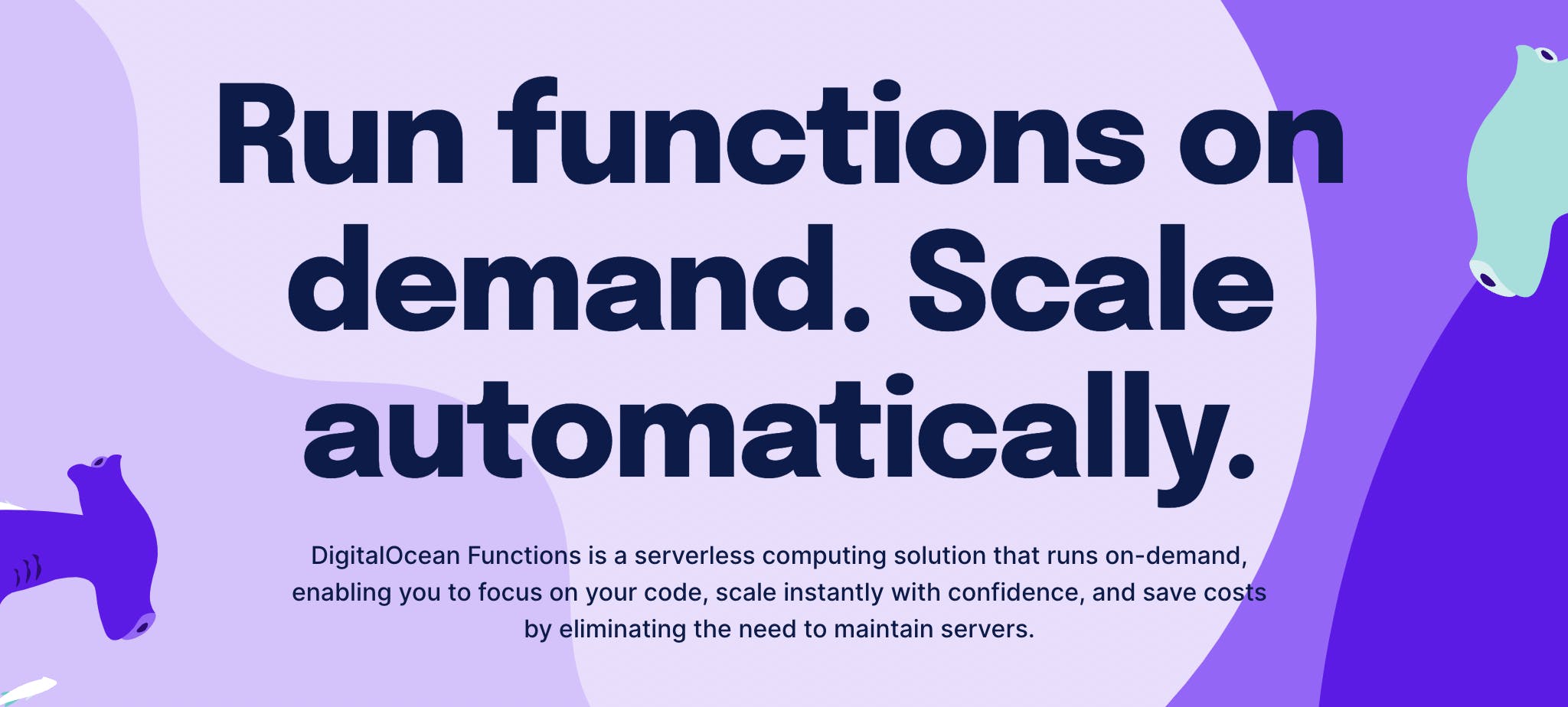
👤 Create a Digital Ocean account
If you don't have a digital ocean account, you can create one here.
This link will give you free $100💸 for your testing with a validity of 60 days. You can use this credit for all your tests related to droplets or serverless.
Once you have the account, we can now move on to installing the doctl CLI which will help us in bootstrapping the serverless app.
⬇️ Install doctl
If you are on a Mac, you can install doctl with homebrew.
brew install doctl
For Linux, you can use Snap Package
sudo snap install doctl
For Windows, you can use the below commands on your Powershell. Open Powershell with Run as Administrator
Invoke-WebRequest https://github.com/digitalocean/doctl/releases/download/v1.76.0/doctl-1.76.0-windows-amd64.zip -OutFile ~\doctl-1.76.0-windows-amd64.zip
This will download the most recent version of doctl. We can now proceed with the unzip of the file.
Expand-Archive -Path ~\doctl-1.76.0-windows-amd64.zip
We can now move the doctl into a dedicated directory and add it to your system’s path by running:
New-Item -ItemType Directory $env:ProgramFiles\doctl\
Move-Item -Path ~\doctl-1.76.0-windows-amd64\doctl.exe -Destination $env:ProgramFiles\doctl\
[Environment]::SetEnvironmentVariable(
"Path",
[Environment]::GetEnvironmentVariable("Path",
[EnvironmentVariableTarget]::Machine) + ";$env:ProgramFiles\doctl\",
[EnvironmentVariableTarget]::Machine)
$env:Path = [System.Environment]::GetEnvironmentVariable("Path","Machine")
You can also find a how-to guide 📖 on installing and configuring doctl by following this link.
Once done, we can now proceed with creating of API Token.
🔑 Create an API token
To generate a personal access token, you first need to log in to your digital ocean control panel.
Click on the API link in the sidebar. When on the Tokens/Keys tab of the Personal access tokens section, click the Generate New Token button.
A New personal access token window will appear.
You can set the name to whatever you want and the same with the expiry of the token. Make sure to give both read and write access while generating the token.
Make sure to copy it safely as it will not be shown again.
You can also follow this link to generate a personal access token on the digital ocean.
We can now proceed with the access token to provide access to doctl.
🔓 Use API token to grant account access to doctl
Run the following command and when prompted, pass the token string. You can also give this auth context a name.
doctl auth init --context <NAME>
# ex doctl auth init --context serverless
You can add multiple accounts and can switch between auth contexts.
doctl auth list
doctl auth switch --context <NAME>
We can now proceed with the validation of the doctl.
✅ Validate if the doctl is working
You can review your account details by running the following command to confirm you have successfully authorised doctl.
doctl account get
If authorized successfully, you will get something like this.
Email Droplet Limit Email Verified UUID Status
pratik@gmail.com 10 true d0161b45-8c09-4233-dv32-63614c84a0dd active
Now we are ready to proceed with installing the support for serverless.
⬇️ Install support for serverless functions
To install the support for serverless Functions, we need to install a software extension for that.
doctl serverless install
You'll get installation status something like this.
Downloading...Unpacking...Installing...Cleaning up...
Done
Next, we need to connect to the development namespace with the following command.
doctl serverless connect
It will show the name and API host of your namespace.
We are now ready to proceed with the creation of our first serverless app.
🖥 Create a serverless app
Navigate to the directory where you want your functions to stay and then run the following command.
doctl serverless init --language js do-serverless
The -l or --language flag specifies which programming language to use. We have option for go, javascript, php, and python.
A directory named do-serverless will be created with sample code for "hello world" and configuration files.
do-serverless/
├── packages
│ └── sample
│ └── hello
│ └── hello.js
└── project.yml
We don't have to make any changes to the js file, it can be used as it is, we just need to deploy the code to test.
⬆️ Deploy the serverless app
In order to deploy the serverless code, we need to come out of the directory do-serverless and run the following command.
doctl serverless deploy do-serverless
And if you are in the same directory, you can run doctl serverless deploy .
🔗 Requesting the live URL of the function
You can request the live URL of the function with the following command.
doctl sbx fn get sample/hello --url
This will give you the URL something like this.
https://faas-blr1-22237d592.doserverless.co/api/v1/web/fn-29f27939-608f-4a63-8b2f-6a35e24c7613/sample/hello
You can also list all of your deployed functions with the following command.
doctl serverless functions list
Datetime Access Kind Version Actions
─────────────── ──────── ───────── ──────── ─────────────────────────────────────────────────
05/25 01:56:34 web nodejs:14 0.0.1 sample/hello
👀 Developing in watch mode
We can also develop our functions in watch mode as it can speed up our development time as it will keep on watching for code changes and automating build steps.
To develop in watch mode, run the following command:
doctl serverless watch do-serverless
When you are done with the development, press CTRL+C to exit the watch mode.
🕵🏻♂️ Inspecting the logs
We can also see the logs from your functions. Just run the following command.
doctl serverless activations logs --limit 3
By default, the limit is 1. We can also add the --follow flag to follow the logs as they are generated.
We can also follow logs from a specific function with the help of the following command.
doctl serverless activations logs --follow --function sample/hello
❤️ Final thought
I tried and deployed my function and was able to get a decent response time (~140ms) and this was actually good as compared to Firebase Functions which I used in the last project.
Hopefully, I'll try building a couple of projects using DO Functions and see how it performs. So far I really liked how easy was it to set up😀.
You can follow the actual doc from the digital ocean for complete information on functions and the official post here.
I hope this post will help you in creating your first serverless function on the digital ocean. If you found this post helpful, please share this post with others and also leave a comment below and let me know your thoughts.
Thanks for the time, see you in my next post.
❤